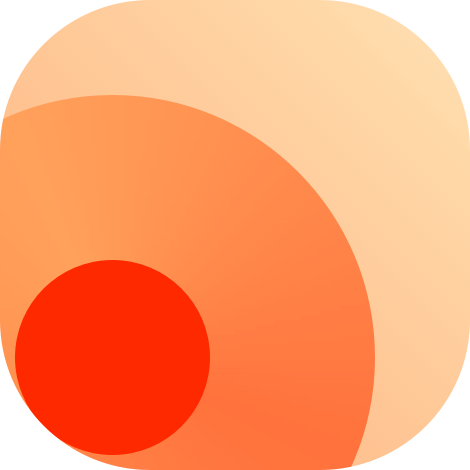Deployment
RSSHub provides a painless deployment process if you are equipped with basic programming knowledge, you may open an issue (opens new window) if you believe you have encountered a problem not listed here (opens new window), the community will try to sort it out asap.
The deployment may involve the followings:
- Command line interface
- Git (opens new window)
- Node.js (opens new window)
- npm (opens new window) or yarn (opens new window)
Deploy for public access may require:
- Nginx (opens new window)
- Docker (opens new window) or docker-compose (opens new window)
- Redis (opens new window)
- Heroku (opens new window)
- Google App Engine (opens new window)
- Fly.io (opens new window)
# Docker Image
We recommend using the latest version diygod/rsshub (i.e. diygod/rsshub:latest) of the docker image.
When the latest version is unstable, you can use the image with a date tag for temporary use. For example:
$ docker pull diygod/rsshub:2021-06-18
You can back to the latest version when the code has been fixed and rebuild the image.
To enable puppeteer, diygod/rsshub:chromium-bundled is a good choice. If date specified, it will become: diygod/rsshub:chromium-bundled-2021-06-18.
Another approach to enable puppeteer is deploying with Docker Compose. However, it consumes more disk space and memory. By modifying docker-compose.yml, you can use diygod/rsshub:chromium-bundled instead to reduce the disk space and memory consumption.
# Docker Compose Deployment
# Install
Download docker-compose.yml (opens new window)
$ wget https://raw.githubusercontent.com/DIYgod/RSSHub/master/docker-compose.yml
Check if any configuration needs to be changed
$ vi docker-compose.yml # or your favorite editor
Create a docker volume to persist Redis caches
$ docker volume create redis-data
Launch
$ docker-compose up -d
# Update
Remove old containers
$ docker-compose down
Repull the latest image if you have downloaded the image before. It is helpful to resolve some issues.
$ docker pull diygod/rsshub
Then repeat the installation steps
# Configuration
Edit environment in docker-compose.yml (opens new window)
# Docker Deployment
Tip
To enable puppeteer, replace diygod/rsshub with diygod/rsshub:chromium-bundled in EACH command.
# Install
Execute the following command to pull RSSHub's docker image.
$ docker pull diygod/rsshub
Start an RSSHub container
$ docker run -d --name rsshub -p 1200:1200 diygod/rsshub
Visit http://127.0.0.1:1200/ (opens new window), and enjoy it! ✅
Execute the following command to stop RSSHub.
$ docker stop rsshub
# Update
Remove the old container
$ docker stop rsshub
$ docker rm rsshub
2
Then repeat the installation steps
# Configuration
The simplest way to configure RSSHub container is via system environment variables.
For example, adding -e CACHE_EXPIRE=3600 will set the cache time to 1 hour.
$ docker run -d --name rsshub -p 1200:1200 -e CACHE_EXPIRE=3600 -e GITHUB_ACCESS_TOKEN=example diygod/rsshub
This deployment method does not include puppeteer (unless using diygod/rsshub:chromium-bundled instead) and Redis dependencies. Use the Docker Compose deployment method or deploy external dependencies yourself if you need it.
To configure more options please refer to Configuration.
# Ansible Deployment
This Ansible playbook includes RSSHub, Redis, browserless (uses Docker) and Caddy 2
Currently only support Ubuntu 20.04
Requires sudo privilege and virtualization capability (Docker will be automatically installed)
# Install
sudo apt update
sudo apt install ansible
git clone https://github.com/DIYgod/RSSHub.git ~/RSSHub
cd ~/RSSHub/scripts/ansible
sudo ansible-playbook rsshub.yaml
# When prompt to enter a domain name, enter the domain name that this machine/VM will use
# For example, if your users use https://rsshub.example.com to access your RSSHub instance, enter rsshub.example.com (remove the https://)
2
3
4
5
6
7
# Update
cd ~/RSSHub/scripts/ansible
sudo ansible-playbook rsshub.yaml
# When prompt to enter a domain name, enter the domain name that this machine/VM will use
# For example, if your users use https://rsshub.example.com to access your RSSHub instance, enter rsshub.example.com (remove the https://)
2
3
4
# Manual Deployment
The most direct way to deploy RSSHub, you can follow the steps below to deployRSSHub on your computer, server or anywhere.
# Install
Execute the following commands to download the source code
$ git clone https://github.com/DIYgod/RSSHub.git
$ cd RSSHub
2
Execute the following commands to install dependencies (Do not add the --production parameter for development).
Using yarnv1
$ yarn --production
or using npm
$ npm ci --production
# Launch
Under RSSHub's root directory, execute the following commands to launch
$ yarn start
Or
$ npm start
Or use PM2 (opens new window)
$ pm2 start lib/index.js --name rsshub
Visit http://127.0.0.1:1200/ (opens new window), and enjoy it! ✅
Refer to our Guide (opens new window) for usage. Replace https://rsshub.app/ with http://localhost:1200 in any route example to see the effect.
# Configuration
Tip
On arm/arm64, this deployment method does not include puppeteer dependencies. To enable puppeteer, install Chromium from your distribution repositories first, then set CHROMIUM_EXECUTABLE_PATH to its executable path.
Debian:
$ apt install chromium
$ echo >> .env
$ echo 'CHROMIUM_EXECUTABLE_PATH=chromium' >> .env
2
3
Ubuntu/Raspbian:
$ apt install chromium-browser
$ echo >> .env
$ echo 'CHROMIUM_EXECUTABLE_PATH=chromium-browser' >> .env
2
3
RSSHub can be configured by setting environment variables.
Create a .env file in the root directory of your project. Add environment-specific variables on new lines in the form of NAME=VALUE. For example:
CACHE_TYPE=redis
CACHE_EXPIRE=600
2
Please notice that it will not override already existed environment variables, more rules please refer to dotenv (opens new window)
This deployment method does not include Redis dependencies. Use the Docker Compose deployment method or deploy external dependencies yourself if you need it.
To configure more options please refer to Configuration.
# Update
Under RSSHub's directory, execute the following commands to pull the latest source code for RSSHub
$ git pull
Then repeat the installation steps.
# A tip for Nix users
To install nodejs, yarn and jieba (to build documentation) you can use the following nix-shell configuration script.
let
pkgs = import <nixpkgs> {};
node = pkgs.nodejs-12_x;
in pkgs.stdenv.mkDerivation {
name = "nodejs-yarn-jieba";
buildInputs = [node pkgs.yarn pkgs.pythonPackages.jieba];
}
2
3
4
5
6
7
# Deploy to Railway
Automatic updates are included.
# Deploy to Heroku
# Notice
Update
Heroku no longer (opens new window) offers free product plans.
Heroku accounts with unverified payment methods have only 550 hours of credit per month (about 23 days), and up to 1,000 hours per month with verified payment methods.
# Instant deploy (without automatic update)
# Automatic deploy upon update
- Fork RSSHub (opens new window) to your GitHub account.
- Deploy your fork to Heroku:
https://heroku.com/deploy?template=URL, whereURLis your fork address (e.g.https://github.com/USERNAME/RSSHub). - Configure
automatic deployin Heroku app to follow the changes to your fork. - Install Pull (opens new window) app to keep your fork synchronized with RSSHub.
# Deploy to Vercel (ZEIT Now)
# Deploy to Fly.io
- Fork RSSHub (opens new window) to your GitHub account.
- Clone the source code from your fork.
$ git clone https://github.com/<your username>/RSSHub.git $ cd RSSHub1
2 - Sign up for Fly.io (opens new window) and install the
flyctlCLI (opens new window). - Run
flyctl launchand choose a unique name and region to deploy. - Use
flyctl secrets set KEY=VALUEto configure specific routes. - Set up automatic deployment via GitHub Actions (opens new window)
- Install the Pull (opens new window) GitHub app to keep your fork synchronized with upstream.
- (Optional) Point your own domain to the IPv4 and IPv6 addresses provided by fly.io, then go to Certificate page and add the domain.
# Configure built-in Upstash Redis as cache
Run
$ flyctl redis create
under the RSSHub folder in order to create a new Redis database; eviction (opens new window) is recommended to be turned on. After creation is successful, a string in the form of redis://default:<password>@<domain>.upstash.io will be printed.
Then run
$ flyctl secrets set CACHE_TYPE=redis REDIS_URL='<the printed connection string>'
to configure RSSHub to use this Redis database for caching.
# Deploy to PikaPods
Run RSSHub from just $1/month. Includes automatic updates and $5 free starting credit.
# Deploy to Google App Engine(GAE)
# Before You Begin
Follow the official guide (opens new window) for completing your GCP account settings, creating a new Node project, adding billing information (required), installing git and initializing gcloud(link (opens new window)). Node.js is not required if you don't plan to debug RSSHub locally.
Please note, GAE free tier doesn't support Flexible Environment, please check the pricing plan prior to deployment.
Node.js standard environment is still under beta, unknown or unexpected errors might be encountered during the deployment.
Execute git clone https://github.com/DIYgod/RSSHub.git to pull the latest code
# app.yaml Settings
# Deploy to Flexible Environment
Under RSSHub's root directory, create a file app.yaml with the following content:
# [START app_yaml]
runtime: custom
env: flex
# This sample incurs costs to run on the App Engine flexible environment.
# The settings below are to reduce costs during testing and are not appropriate
# for production use. For more information, see:
# https://cloud.google.com/appengine/docs/flexible/nodejs/configuring-your-app-with-app-yaml
manual_scaling:
instances: 1
# app engine resources, adjust to suit your needs, the required disk space is 10 GB
resources:
cpu: 1
memory_gb: 0.5
disk_size_gb: 10
network:
forwarded_ports:
- 80:1200
- 443:1200
# environment variables section, refer to Settings
env_variables:
CACHE_EXPIRE: '300'
# [END app_yaml]
2
3
4
5
6
7
8
9
10
11
12
13
14
15
16
17
18
19
20
21
22
23
# Deploy to standard environment
Under RSSHub's root directory, create a file app.yaml with the following content:
# [START app_yaml]
runtime: nodejs8
network:
forwarded_ports:
- 80:1200
- 443:1200
# environment variables section, refer to Settings
env_variables:
CACHE_EXPIRE: '300'
# [END app_yaml]
2
3
4
5
6
7
8
9
10
11
# Install
Under RSSHub's root directory, execute the following commands to launch RSSHub
gcloud app deploy
For changing the deployment project id or version id, please refer to Deploying a service section here (opens new window).
You can access your Google App Engine URL to check the deployment status
# Play with Docker
If you would like to test routes or avoid IP limits, etc., you may build your own RSSHub for free by clicking the button below.
Warning
- DockerHub (opens new window) account required
- Play with Docker (opens new window) instance will last for 4 hours at most. It should only be used for testing purpose
- If deploy success but port cannot be auto-deteced,please click the
open portbutton on the top and type1200 - Sometimes PWD won't work as expected. If you encounter blank screen after
Start, or some error during initialization, please retry
# Configuration
Configure RSSHub by setting environment variables
# Network Configuration
PORT: listening port, default to 1200
SOCKET: listening Unix Socket, default to null
LISTEN_INADDR_ANY: open up for external access, default to 1
REQUEST_RETRY: retries allowed for failed requests, default to 2
REQUEST_TIMEOUT: milliseconds to wait for the server to end the response before aborting the request with error, default to 3000
UA: user agent, using random user agent (Chrome on macOS) by default
NO_RANDOM_UA: disable random user agent, default to null
# CORS Request
RSSHub by default reject CORS requests. This behavior can be modified via setting ALLOW_ORIGIN: * or ALLOW_ORIGIN: www.example.com.
# Cache Configurations
RSSHub supports two caching methods: memory and redis
CACHE_TYPE: cache type, memory or redis, empty this value will disable caching, default to memory
CACHE_EXPIRE: route cache expiry time in seconds, default to 5 * 60
CACHE_CONTENT_EXPIRE: content cache expiry time in seconds, it will be recalculated when it is accessed, default to 1 * 60 * 60
REDIS_URL: Redis target address (invalid when CACHE_TYPE is set to memory), default to redis://localhost:6379/
MEMORY_MAX: maximum number of cached items (invalid when CACHE_TYPE is set to redis), default to 256
# Proxy Configurations
Partial routes have a strict anti-crawler policy, and can be configured to use proxy.
Proxy can be configured via either Proxy URI or Proxy options. When both are configured, RSSHub will use the configuration in Proxy URI.
# Proxy URI
PROXY_URI: Proxy supports socks4, socks5(hostname is resolved locally, not recommanded), socks5h(hostname is
resolved by the SOCKS server, recommanded, prevents DNS poisoning or DNS leak), http, https. See socks-proxy-agent (opens new window) NPM package page. See also cURL OOTW: SOCKS5 (opens new window).
Proxy URI's format:
{protocol}://{host}:{port}{protocol}://{username}:{password}@{host}:{port}(with credentials)Some examples:
socks4://127.0.0.1:1080socks5h://user:pass@127.0.0.1:1080(username asuser, password aspass)socks://127.0.0.1:1080(socks5hwhen protocol issocks)http://127.0.0.1:8080http://user:pass@127.0.0.1:8080https://127.0.0.1:8443
# Proxy options
PROXY_PROTOCOL: Using proxy, supports socks, http, https, etc. See socks-proxy-agent (opens new window) NPM package page and source (opens new window) for what these protocols mean. See also cURL OOTW: SOCKS5 (opens new window) for reference.
PROXY_HOST: host or IP of the proxy
PROXY_PORT: port of the proxy
PROXY_AUTH: credentials to authenticate a user agent to proxy server, Proxy-Authorization: Basic ${process.env.PROXY_AUTH}
PROXY_URL_REGEX: regex for url of enabling proxy, default to .*
# User Authentication Configurations
Routes in protected_route.js will be protected using HTTP Basic Authentication.
When adding feeds using RSS readers with HTTP Basic Authentication support, authentication information is required, eg: https://usernam3:passw0rd@rsshub.app/protected/rsshub/routes (opens new window).
For readers that do not support HTTP Basic authentication, please refer to Access Control Configuration.
HTTP_BASIC_AUTH_NAME: HTTP basic authentication username, default to usernam3, please change asap
HTTP_BASIC_AUTH_PASS: HTTP basic authentication password, default to passw0rd, please change asap
# Access Control Configuration
RSSHub supports access control via access key/code, whitelisting and blacklisting, enabling any will activate access control for all routes. ALLOW_LOCALHOST: true will grant access to all localhost IP addresses.
# White/blacklisting
WHITELIST: the blacklist. When set, values inBLACKLISTare disregardedBLACKLIST: the blacklist
White/blacklisting support IP, route and UA as values, fuzzy matching. Use , as the delimiter to separate multiple values, eg: WHITELIST=1.1.1.1,2.2.2.2,/qdaily/column/59
# Access Key/Code
ACCESS_KEY: the access key. When set, access via the key directly or the access code described above
Access code is the md5 generated based on the access key + route, eg:
| Access key | Route | Generating access code | Access code |
|---|---|---|---|
| ILoveRSSHub | /qdaily/column/59 | md5('/qdaily/column/59' + 'ILoveRSSHub') | 0f820530128805ffc10351f22b5fd121 |
Routes are accessible via
code, eg: https://rsshub.app/qdaily/column/59?code=0f820530128805ffc10351f22b5fd121 (opens new window)Or using
keydirectly, eg: https://rsshub.app/qdaily/column/59?key=ILoveRSSHub (opens new window)
See the relation between access key/code and white/blacklisting.
| Whitelisted | Blacklisted | Correct access key/code | Wrong access key/code | No access key/code | |
|---|---|---|---|---|---|
| Whitelisted | ✅ | ✅ | ✅ | ✅ | ✅ |
| Blacklisted | ✅ | ❌ | ✅ | ❌ | ❌ |
# Logging Configurations
DEBUG_INFO: display route information on the homepage for debugging purposes. When set to neither true nor false, use parameter debug to enable display, eg: https://rsshub.app/?debug=value_of_DEBUG_INFO (opens new window) . Default to true
LOGGER_LEVEL: specifies the maximum level (opens new window) of messages to the console and log file, default to info
NO_LOGFILES: disable logging to log files, default to false
SENTRY: Sentry (opens new window) dsn, used for error tracking
SENTRY_ROUTE_TIMEOUT: Report Sentry if route execution takes more than this milliseconds, default to 3000
# Image Processing
New Config Format
We are currently testing out a new format, providing end-user with more flexibility. For more info, please refer to Parameters->Multimedia processing.
When using our new config, please leave the following environment vairable blank. By default, image hotlink template will be forced when present.
HOTLINK_TEMPLATE: replace image URL in the description to avoid anti-hotlink protection, leave it blank to disable this function. Usage reference #2769 (opens new window). You may use any property listed in URL (opens new window) (suffixing with _ue results in URL encoding), format of JS template literal. e.g. ${protocol}//${host}${pathname}, https://i3.wp.com/${host}${pathname}, https://images.weserv.nl?url=${href_ue}
HOTLINK_INCLUDE_PATHS: limit the routes to be processed, only matched routes will be processed. Set multiple values with comma , as delimiter. If not set, all routes will be processed
HOTLINK_EXCLUDE_PATHS: exclude routes that do not need to be processed, all matched routes will be ignored. Set multiple values with comma , as delimiter. Can be used alone, or to exclude routes that are already included by HOTLINK_INCLUDE_PATHS. If not set, no routes will be ignored
Route matching pattern
HOTLINK_INCLUDE_PATHS and HOTLINK_EXCLUDE_PATHS match the root path and all recursive sub-paths of the route, but not substrings. Note that the path must start with / and end without /.
e.g. /example, /example/sub and /example/anthoer/sub/route will be matched by /example, but /example_route will not be matched.
It is also valid to contain route parameters, e.g. /weibo/user/2612249974.
# Features
Experimental features
Configs in this sections are in beta stage, and are turn off by default. Please read corresponded description and turn on if necessary.
ALLOW_USER_HOTLINK_TEMPLATE: Parameters->Multimedia processing
FILTER_REGEX_ENGINE: Define Regex engine used in Parameters->filtering. Valid value are [re2, regexp]. Default value is re2. We suggest public instance should leave this value to default, and this option right now is mainly for backward compatibility.
ALLOW_USER_SUPPLY_UNSAFE_DOMAIN: allow users to provide a domain as a parameter to routes that are not in their allow list, respectively. Public instances are suggested to leave this value default, as it may lead to Server-Side Request Forgery (SSRF) (opens new window)
# Other Application Configurations
DISALLOW_ROBOT: prevent indexing by search engine, default to enable, set false or 0 to disable
ENABLE_CLUSTER: enable cluster mode, default to false
NODE_ENV: display error message on pages for authentication failing, default to production (i.e. no display)
NODE_NAME: node name, used for load balancing, identify the current node
PUPPETEER_WS_ENDPOINT: browser WebSocket endpoint which can be used as an argument to puppeteer.connect, refer to browserWSEndpoint (opens new window)
CHROMIUM_EXECUTABLE_PATH: path to the Chromium (or Chrome) executable. If puppeteer is not bundled with Chromium (manually skipped downloading or system architecture is arm/arm64), configuring this can effectively enable puppeteer. Or alternatively, if you prefer Chrome to Chromium, this configuration will help. WARNING: only effective when PUPPETEER_WS_ENDPOINT is not set; only useful for manual deployment, for Docker, please use the chromium-bundled image instead.
TITLE_LENGTH_LIMIT: limit the length of feed title generated in bytes, an English alphabet counts as 1 byte, the rest such as Chinese, Japanese, Korean or Arabic counts as 2 bytes by design, default to 150
# Route-specific Configurations
Notice
Configs here are incomplete.
See docs of the specified route and lib/config.js for detailed information.
Bitbucket: Basic auth with App passwords (opens new window)
BITBUCKET_USERNAME: Your Bitbucket usernameBITBUCKET_PASSWORD: Your Bitbucket app password
Civitai
CIVITAI_COOKIE: Cookie of Civitai
Discord
DISCORD_AUTHORIZATION: Discord authorization token, can be found in the header of XHR requests after logging in Discord web client
Discuz cookie
DISCUZ_COOKIE_{cid}: Cookie of a forum powered by Discuz, cid can be anything from 00 to 99. When visiting a Discuz route, use cid to specify this cookie.
disqus: API Key application (opens new window)
DISQUS_API_KEY: Disqus API
douban
DOUBAN_COOKIE: Cookie of douban user
E-Hentai
EH_IPB_MEMBER_ID: The value ofipb_member_idin the cookie header after logging in E-HentaiEH_IPB_PASS_HASH: The value ofipb_pass_hashin the cookie header after logging in E-HentaiEH_SK: The value ofskin the cookie header after logging in E-HentaiEH_STAR: The value ofstarin the cookie header if your account has stars. If this value is set, image limit allocation will links to the account rather than IP addressEH_IGNEOUS: The value ofigneousin the cookie header after logging in ExHentai. If this value is set, RSS will be generated from ExHentaiEH_IMG_PROXY: Cover proxy address. If this is set, the link to the cover image will be replaced with this value at the beginning. When using ExHentai, the cover image requires cookies to access it, so you can use this with a cookie-added proxy server to access the cover image without cookies in some readers.
Fantia
FANTIA_COOKIE: Thecookieafter login can be obtained by viewing the request header in the console, If not filled in will cause some posts that require login to read to get exceptions
GitHub: Access Token application (opens new window)
GITHUB_ACCESS_TOKEN: GitHub Access Token
Google Fonts: API key application (opens new window)
GOOGLE_FONTS_API_KEY: API key
Instagram:
IG_USERNAME: Your Instagram username (Private API only)IG_PASSWORD: Your Instagram password (Private API only)IG_PROXY: Proxy URL for Instagram (Private API only, optional)IG_COOKIE: Your Instagram cookie (Cookie only)
Warning: Two Factor Authentication is not supported.
Iwara:
IWARA_COOKIE: Cookie of Iwara User
Last.fm
LASTFM_API_KEY: Last.fm API Key
mail:
EMAIL_CONFIG_{email}: Mail setting, replace{email}with the email account, replace@and.in email account with_, e.g.EMAIL_CONFIG_xxx_gmail_com. The value is in the format ofpassword=password&host=server&port=port, eg:- Linux env:
EMAIL_CONFIG_xxx_qq_com="password=123456&host=imap.qq.com&port=993" - docker env:
EMAIL_CONFIG_xxx_qq_com=password=123456&host=imap.qq.com&port=993, please do not include quotations',"
- Linux env:
Mastodon user timeline: apply API here
https://mastodon.example/settings/applications(repalcemastodon.example), please check scoperead:searchMASTODON_API_HOST: API instance domainMASTODON_API_ACCESS_TOKEN: user access tokenMASTODON_API_ACCT_DOMAIN: acct domain for particular instance
nhentai torrent: Registration (opens new window)
NHENTAI_USERNAME: nhentai username or emailNHENTAI_PASSWORD: nhentai password
Pixabay: Documentation (opens new window)
PIXABAY_KEY: Pixabay API key
pixiv: Registration (opens new window)
PIXIV_REFRESHTOKEN: Please refer to this article (opens new window) to get arefresh_tokenPIXIV_BYPASS_CDN: bypass Cloudflare bot check by directly accessing Pixiv source server, defaults to disable, settrueor1to enablePIXIV_BYPASS_HOSTNAME: Pixiv source server hostname or IP address, hostname will be resolved to IPv4 address viaPIXIV_BYPASS_DOH, defaults topublic-api.secure.pixiv.netPIXIV_BYPASS_DOH: DNS over HTTPS endpoint, it must be compatible with Cloudflare or Google DoH JSON schema, defaults tohttps://1.1.1.1/dns-queryPIXIV_IMG_PROXY: Used as a proxy for image addresses, as pixiv images have anti-theft, default tohttps://i.pixiv.re
pixiv fanbox: Get paid content
FANBOX_SESSION_ID: equals toFANBOXSESSIDin site cookies.
Sci-hub for scientific journal routes:
SCIHUB_HOST: The Sci-hub mirror address that is accessible from your location, default tohttps://sci-hub.se.
Spotify: API key registration (opens new window)
SPOTIFY_CLIENT_ID: Client ID of the applicationSPOTIFY_CLIENT_SECRET: Client secret of the application
Spotify (user data related routes):
SPOTIFY_REFRESHTOKEN: The refresh token of the user from the Spotify application. Check this gist (opens new window) for detailed information.
Telegram: Bot application (opens new window)
TELEGRAM_TOKEN: Telegram bot token
Twitter: Application creation (opens new window)
TWITTER_CONSUMER_KEY: Twitter Developer API key, support multiple keys, split them with,TWITTER_CONSUMER_SECRET: Twitter Developer API key secret, support multiple keys, split them with,TWITTER_WEBAPI_AUTHORIZAION: Twitter Web API authorization. If either of the above environment variables is not set, the Twitter Web API will be used. However, no need to set this environment var since every single user and guest share the same authorization token which has already been built into RSSHub.TWITTER_TOKEN_{handler}: The token generated by the corresponding Twitter handler, replace{handler}with the Twitter handler, the value is a combination ofTwitter API key, Twitter API key secret, Access token, Access token secretconnected by a comma,. Eg.TWITTER_TOKEN_RSSHub=bX1zry5nG4d1RbESQbnADpVIo,2YrD8qo9sXbB8VlYfVmo1Qtw0xsexnOliU5oZofq7aPIGou0Xx,123456789-hlkUHFYmeXrRcf6SEQciP8rP4lzmRgMgwdqIN9aK,pHcPnfa28rCIKhSICUCiaw9ppuSSl7T2f3dnGYpSM0bod.
Wordpress:
WORDPRESS_CDN: Proxy HTTP image link with HTTPS link. Consider using:url backbone https://imageproxy.pimg.tw/resize?url= akamai https://images.weserv.nl/?url= cloudflare https://pic1.xuehuaimg.com/proxy/ cloudflare https://cors.netnr.workers.dev/ cloudflare https://netnr-proxy.openode.io/ digitalocean
YouTube: API Key application (opens new window)
- All routes:
YOUTUBE_KEY: YouTube API Key, support multiple keys, split them with,
- Extra requirements for subscriptions route:
YOUTUBE_CLIENT_ID: YouTube API OAuth 2.0 client IDYOUTUBE_CLIENT_SECRET: YouTube API OAuth 2.0 client secretYOUTUBE_REFRESH_TOKEN: YouTube API OAuth 2.0 refresh token. Check this gist (opens new window) for detailed instructions.
- All routes:
ZodGame:
ZODGAME_COOKIE: Cookie of ZodGame User